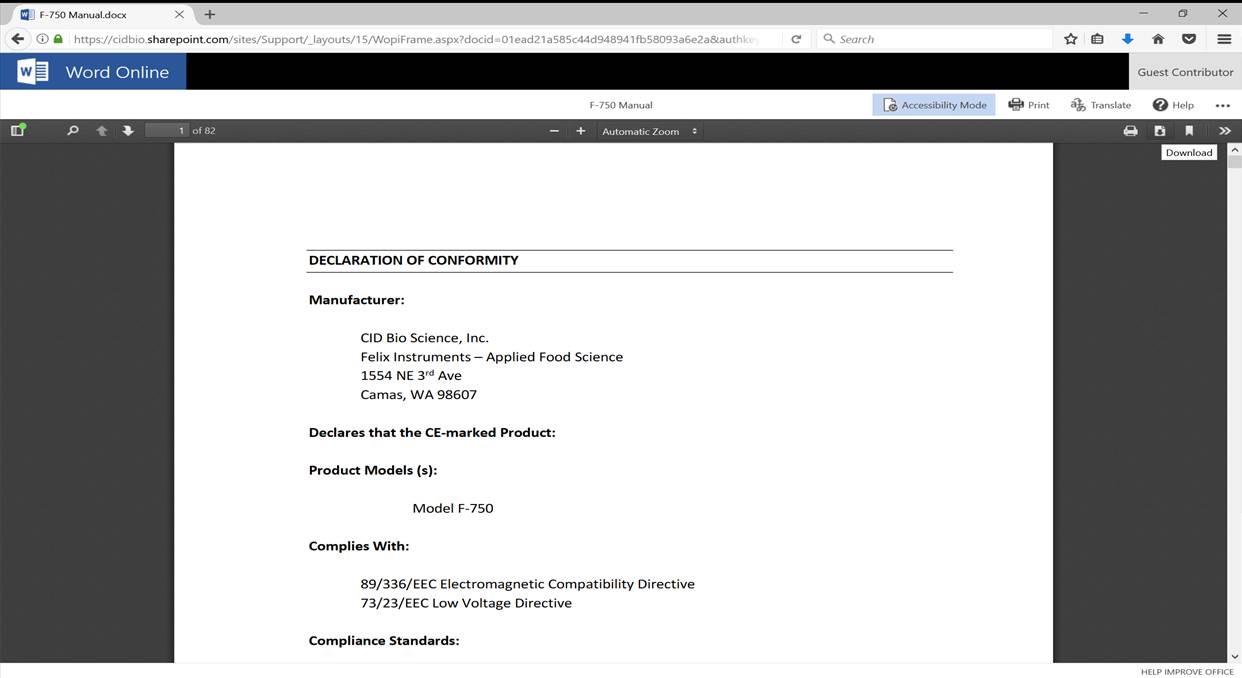Resources & Support
Select a product below to view support articles, videos, manuals, and obtain the latest updates.
Specifications
| Lens | On board IRGA for CO2 Analysis, H2O Analysis with humidity sensor capacitor, Flow Control, Pump, Display and Key Board, Leaf Chamber attachment ports and Battery. |
| Display | LCD 40 x 6 characters or 320 x 64 pixel |
| Data Storage | 4 MB Internal FLASH RAM |
| Data Output | USB |
| Flow Rate | 100~1000 cm3/min |
| Operating Temperature | 0-45 °C |
| Operating RH | 0-90% non-condensing |
| Power Supply | 7.2 VDC, 4400 mAh for 5 hours continuous use, extended hours of use with additional batteries. AC Adapter / Battery Charger supplied. |
| Imaging Probe and Arm Weight | 1.5 kg |
| Weight | 1.5 Kg (3 Lbs) with Battery |
| Dimensions | 44 cm x 5.5 cm x 5 cm |
CO2 Analyzer
| Sensor | Low power Non-Dispersive Infrared Gas Analyzer |
| Chopping Frequency | 1 Hz |
| Sensors Response Time | 35 seconds |
| Source Life | 5,000 hours |
| Measuring Range | 0 to 2000 ppm (Standard)-0 to 3000 ppm (Optional) |
| Resolution | 0.1 ppm |
| Repeatability | ±0.1 ppm (short term) |
| Accuracy | < ± 2% up to 2000 ppm |
| Sample Cell | 100 mm x 10.2 mm (3.94” L x 0.40” Dia) |
H2O Analyzer
| Sensor Type | Humidity Sensitive Capacitor |
| Stability | Stable Analyzer for accurate H20 measurements |
| Measuring Range | 0 to 100% |
| Resolution | 0.1% |
| Accuracy | ±2% at 10% RH, ±3.5% at 95% RH |
PAR Measurement
| Sensor Type | Filtered GaAsP-Photodiode |
| Measuring Range | 0~2500 µmol m-2s-1 |
| Accuracy | ±5 µmol 0-2500 µmol/m2/sec |
Chamber Temperature Measurement
| Sensor Type | Thermocouple |
| Display | LCD 40×6 characters 320×64 pixel |
| Measuring Range | -15~50°C |
| Accuracy | ±0.1°C |
Leaf Temperature Measurement
| Sensor Type | Infrared Sensor |
| Measuring Range | -10 ~ 50°C |
| Accuracy | ±0.3˚C |
CI-340 Handheld Photosynthesis System Training
Get to know the CI-340 Handheld Photosynthesis System
Dr. Olyssa Starry on Research at Portland State University Using CI-340 Photosynthesis Analyzer
Shedding a Light on Photosynthesis
CI-340 Handheld Photosynthesis System Training
Current Version
| Software | Download | Installation Instructions |
| LibUSB setup tool for CI-340 | Download Zip File | 1. Extract libusb_setup_ci340.zip 2. Run the installer and follow the prompt. |
The software below is for USB versions of the CI-340 (SN: 340-005-080xx and later)
| Software | Download |
| Transfers data from the CI-340 to PC | C340dfV6010.exe |
| Views the CI-340 screen on a PC | CI340Viewer.exe |
| Download Transfer Data from CI-340.pdf | Transfer_Data_from_CI-340.pdf |
| Firmware code: For serial number 340-005-080xx to 340-005-13025 | CI_340V6141.s19 |
| Firmware code: For serial number 340-006-and later | ci_340V6142.s19 |
| Programs firmware code to CI-340 | DLV1211.exe |
Previous Version
To restore software to the CI-340, connect the RS-232 cable from the instrument to the computer. Connect the Accessories cable to the instrument. Make sure the switch in the Accessories cable is away from the instrument. Start the DLV1210.exe program. Hold the ON switch down on the instrument while you open the CI_340V5xxx.s19 file with the DLV1210.exe program. After about 15 seconds, the instrument should display DLC. Newer instruments may or may not beep while the ON key is held down until the DLC is displayed. If DLC is not displayed, run the DLV1210.exe program a second time while holding the ON button down on the instrument.
The software below is for RS-232 versions of the CI-340 (SN: 340-004-080xx and earlier).
| Software | Download |
| A program to convert RH and temperature to kPa vapor pressure | RH2kPa.exe |
| For SN ending 03001, 03003, 03004, 03005 | ci_340SN1.s19 |
| For SN ending 03002, 03006-06005: Use this version to control a cartridge CO2 source CI-301AD |
ci_340V5037.s19 |
| For SN ending 03002, 03006-06005: Use this version to control a tablet CO2 source CI-301AD |
ci_340SN1.s19 |
| For SN ending 06026, 06028 and higher | ci_340V5137a.s19 |
| For SN ending 06006-06025 and 06027: Use this version to control a tablet CO2 source CI-301A |
ci_340V5139.s19 |
| New DL file required to transfer V5027 or later code to instrument | DLV1210.exe |
| Use this version for S/N: 340-003-04012 and 340-003-05015 only! (Slower valve modification) |
ci_340V5037A.s19 |
| This uses a default CSV file extension and allows up to COM8 for port | C340dfV5204.exe |
| Read Me | README.TXT |
-
When I download the CI-340 data transfer software, I get a LIBUSB.dll error or my computer is unable to find an appropriate driver?
-
- Go to http://sourceforge.net/projects/libusb-win32/ and download the libusb-win32 driver. Open the “Bin” folder. Run the “inf-wizard.exe.” If prompted that the driver is not published, verified or signed, continue installing anyways. Once the inf-wizard is installed, run the CI-340 software. This .dll error occurs mainly on computers with 64 bit operating systems.
-
What does it mean if the Leaf Temperature (Tleaf) is negative?
-
- If the Tleaf value is a large negative number (ex: -149 degrees Celcius), check that the temperature sensor is fully connected to the instrument. Often disconnecting the IR temperature sensor and then reconnecting it and powering the unit on again will correct the extreme negative reading. If the value does not change, try testing the sensor by holding it in your hand to warm it slightly and seeing if this increase is shown in the measurements.
-
What does it mean if net Photosynthesis (Pn) is negative?
-
- This indicates that the leaf you are sampling is not actively photosynthesizing or using CO2. The plant could be photosynthesizing at low rates or be in a state of respiration.
-
How can I tell if my soda lime is working and still scrubbing CO2?
-
Soda lime does have a PH-sensitive Ethyl Violet color change indicator, but this is weak and typically doesn’t change color strongly even though the soda lime has lost strength. Adsorption of CO2 by soda lime requires moisture, so if the soda lime has dried out this will reduce scrubbing capabilities.
You can test your soda lime by connecting it to the CI-340 intake. Start a measurement in Single Channel Absolute mode (S) so you are simply reading the CO2IN value. Blow into the tubing going into the soda lime column and watch the CO2IN reading on the CI-340 to see if it increases. There will be a lag time while the sample from your breath travels through the soda lime and tubing to the CO2 IRGA sensor. If the CO2 IN rises up, the soda lime is probably exhausted and needs replacement.
To refresh soda lime, try adding a small amount of water to the bottom of the soda lime/desiccant column. You should not add more than 5 cc of water at a time. Be sure to replace the cotton filter at either end of the plastic column of soda lime. Repeat the breath test to see if the soda lime improves at scrubbing CO2. If not, replace the soda lime with fresh and test again.
-
What are the specifications for a replacement CO2 cartridge for the CI-301LA?
-
The CO2 cartridge is 16 grams and it is threaded. The thread size is 3/8 inch, 24 thread. The cartridges may also be sold for things such as beverages, bicycle tires or paint-ball/air guns. Here are a few webpages with the correct cartridges for sale:
-
How many measurements (counts) can the memory of the CI-340 store?
-
The CI-340 photosynthesis system can store approximately 25,000 counts or measurements in the 4 MB of internal memory.
-
How do I calibrate the CO2 span?
-
-
How do I use the CI-340?
-
-
When using the AD Module with the CI-340, my measurement count never increases and no data is recorded. Why is this?
-
When using the AD module, the CI-340 will not record a measurement until the CO2 in source is stabilized. Proper purging methods are required to stabilize the CO2 stream into the instrument as well as sufficient CO2 gas in the CO2 canister.
-
How do I download the manual as a pdf document from the website?
-
- Open up the desired manual in a browser window
- Click ‘Accessibility Mode’
- Select the download icon. The manual will download as a pdf.

-
How long should a single measurement with the CI-340 take in differential photosynthesis mode?
-
There is a single CO2 IRGA in the CI-340, this means that the instrument first must measure the CO2 level at the intake and then it switches over to measure the CO2 exiting the leaf chamber.
The analyzer measures the intake for approximately 20 seconds, first. These measurements are sent to a microprocessor that averages these readings and corrects them for any non-linearity present in the analyzer. A relative value of CO2 concentration is continually updated by the microprocessor. The time interval set by the user at the beginning of the measurement dictates how long the measurement is taken and the concentration then averaged by the microprocessor. This time set by the end user is typically 10-20 seconds. Finally, the CO2 exiting the leaf chamber is measured by the analyzer for 20 seconds. This means that a complete single measurement takes approximately 45-60 seconds.
-
How do I stabilize my photosynthesis measurements?
-
If you are experiencing unstable measurements from the CI-340, the most common cause is an unstable CO2 in source. Make sure you are using the filter and tubing on the intake of the instrument to get the intake away from human respiration or other varying sources of CO2. Alternatively, use a buffer system for your CO2 intake. See “How Do I Make a Buffer Tank System?” FAQ for more information on this process.
-
How to Make a Buffer Tank System
-
How to Make a Buffer Tank System
- Find and clean an empty bottle with cap, which is at least 3L in volume.
- Drill two small holes in the cap of the buffer bottle: 1 hole is for the intake tube and 1 hole is for the out tubing.
- Insert a short plastic tube into the cap of the buffer bottle for the “out”.
- Insert a longer plastic tube into the cap of the buffer bottle that will connect to the “IN” of the instrument. Use hot glue or otherwise seal the tubing to the cap, with no leaks.
- Make sure that the tube and cap has no leaks.
- Connect the “in” tubing to the intake port on the instrument.
- To use the buffer bottle, make sure that the tubing is clear from obstruction. Connect the In tubing to the unit. Place the buffer bottle in a location that has stable CO2 concentration (away from operator, cars, furnace, photosynthesizing plants).
-
How do I operate the device in developer mode?
-
While the device is powered off, hold down the ‘up’ arrow and turn the CI-340 on, continuing to hold the button down. Once powered on, the instrument will be in ‘developer’ mode.
-
What are the operating conditions of this product?
-
The operating conditions of the CI-340 are 0-45° Celsius and 0%-90% noncondensing humidity.
-
How much does the device weigh?
-
The Handheld Photosynthesis System weighs 1.5kg (3lb) with battery.
-
Does this product come with a warranty?
-
All CID instruments come with a 12-month warranty from the point of sale. The warranty covers repairing and replacing defective parts of the instrument that were manufactured directly by CID Bio-Science. The warranty does not cover wear and tear, neglect, misuse, accident, or excessive deterioration. Further, repair and alteration by an unauthorized party voids the warranty. More information can be found in the operation manual of your instrument.
-
Is the CI-340 waterproof?
-
The CI-340 is not designed to be waterproof and should not be used underwater. The CI-340 is designed to be water-resistant. Use in light rain is fine, however, there are electronics that can be damaged from water entering the instrument, so it is not recommended to use the CI-340 during heavy rainfall.
-
What different types of researchers use the Handheld Photosynthesis System?
-
Crop, forestry, environmental, plant, climate, hydrology, and soil researchers all benefit enormously from the metrics that the Handheld Photosynthesis System provides.
-
Where do I download the most current version of CI-340 software or firmware?
-
- The latest version of software, the driver, and firmware codes can be downloaded at https://cid-inc.com/support/CI-340/software/ Use the serial number located on the underside of the instrument and whether the unit has an RS232 or USB connection to select the correct download.